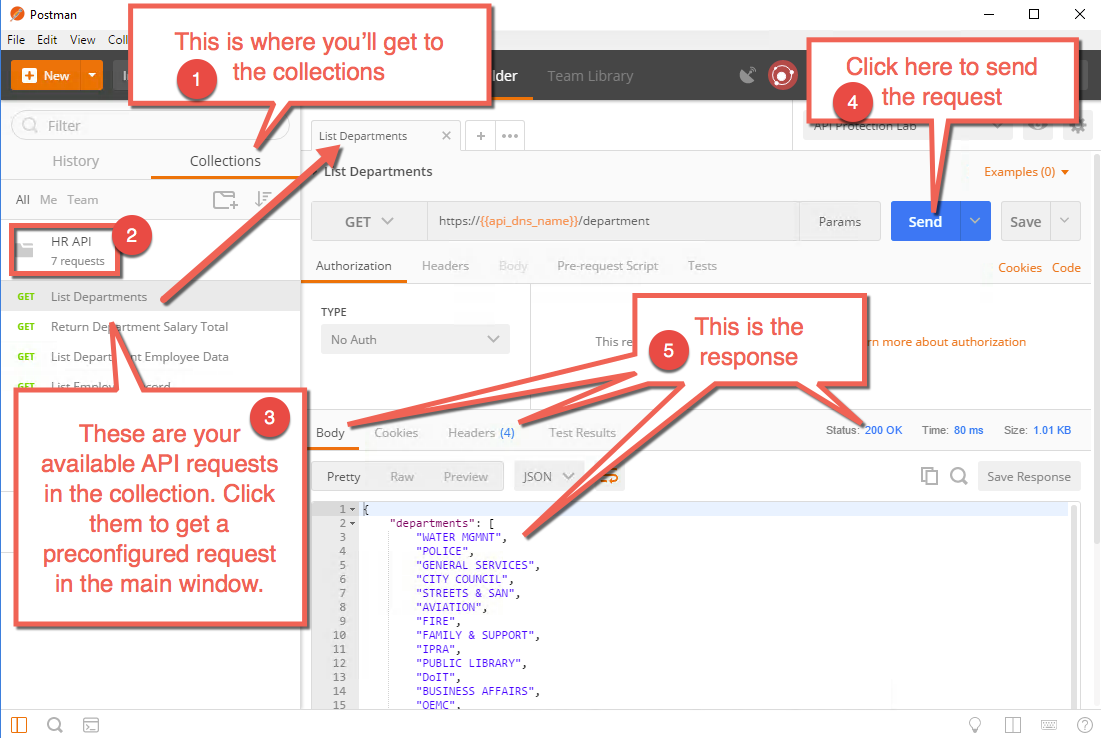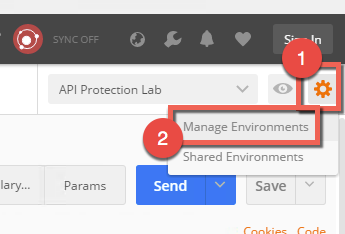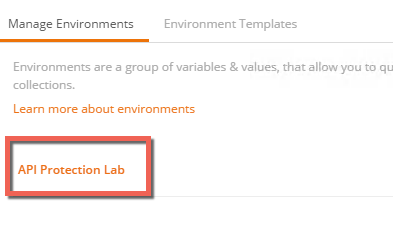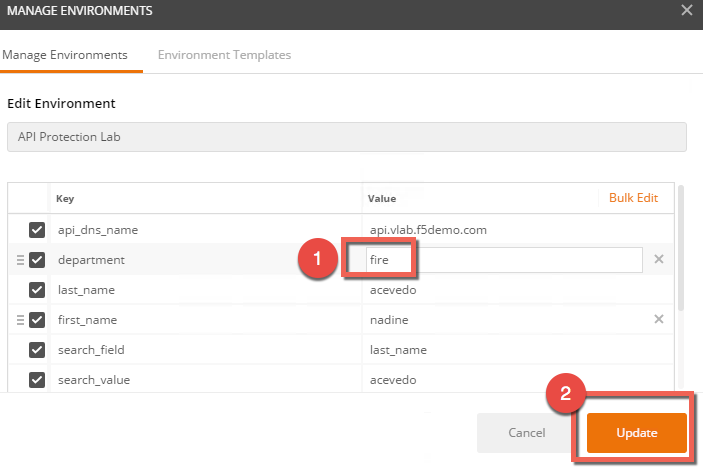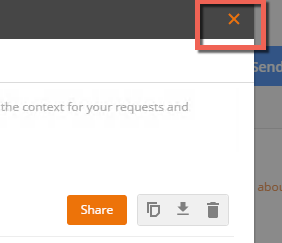Making API requests with POSTMAN¶
Using Postman to make API requests¶
In this module you will learn how to make API requests with the Postman client to simulate calls that might be made as part of an application, for instance, a mobile app, native client app, client side webapp, or server to server API request.
Connect to Client Jumphost and launch Postman¶
- RDP to the client jumphost
- Launch the Postman application. The icon looks like this:
Tap Remind me later just in case it will suggest you to upgrade
API server environment¶
In this task you will learn how to use the preconfigured set of requests in the HR API collection.
- Click Collections
- Click HR API
- Click List Departments
- Click Send
- Notice the returned list of departments
Learn how to change environment variables¶
In this task you will learn how to change the environment variables that are configured to alter which department you are querying data for. In this case the variables are used in the URI, but there are other variables used in some queries in the body as well.
Determine Police Department Salary Total¶
- Click on the Return Department Salary Total request in the collection
- Click Send
- Notice the total returned is 1106915639.7999947
Change environment variable for department¶
- Notice the GET request URI has a variable in its name {{department}}
- Notice in the top right we have an environment set named API Protection Lab
- Click the gear in the top right, then click Manage Environments
- Click API Protection Lab
- Change the value for department from police to fire then click Update
- Click the X in the top right to close the manage environments window
Determine Fire Department Salary Total¶
- Click Send
- Notice the total returned is now 457971613.68
- Return the Environment variables to default
- Change the department variable back to police
Optional - Build your own API calls with Postman¶
You can practice with building your own API calls with Postman.
Note
This section is optional and can be skipped
The goal of this exercise is to gain practical experience with API calls and to research existing BIG-IP configuration. For this purpose you are going to utilize BIG-IP iControl.
- In Postman create new collection, define a name BIG-IP
- Proceed to Authorization tab, select type Basic Authentication and provide username and password for accessing BIG-IP (admin : admin)
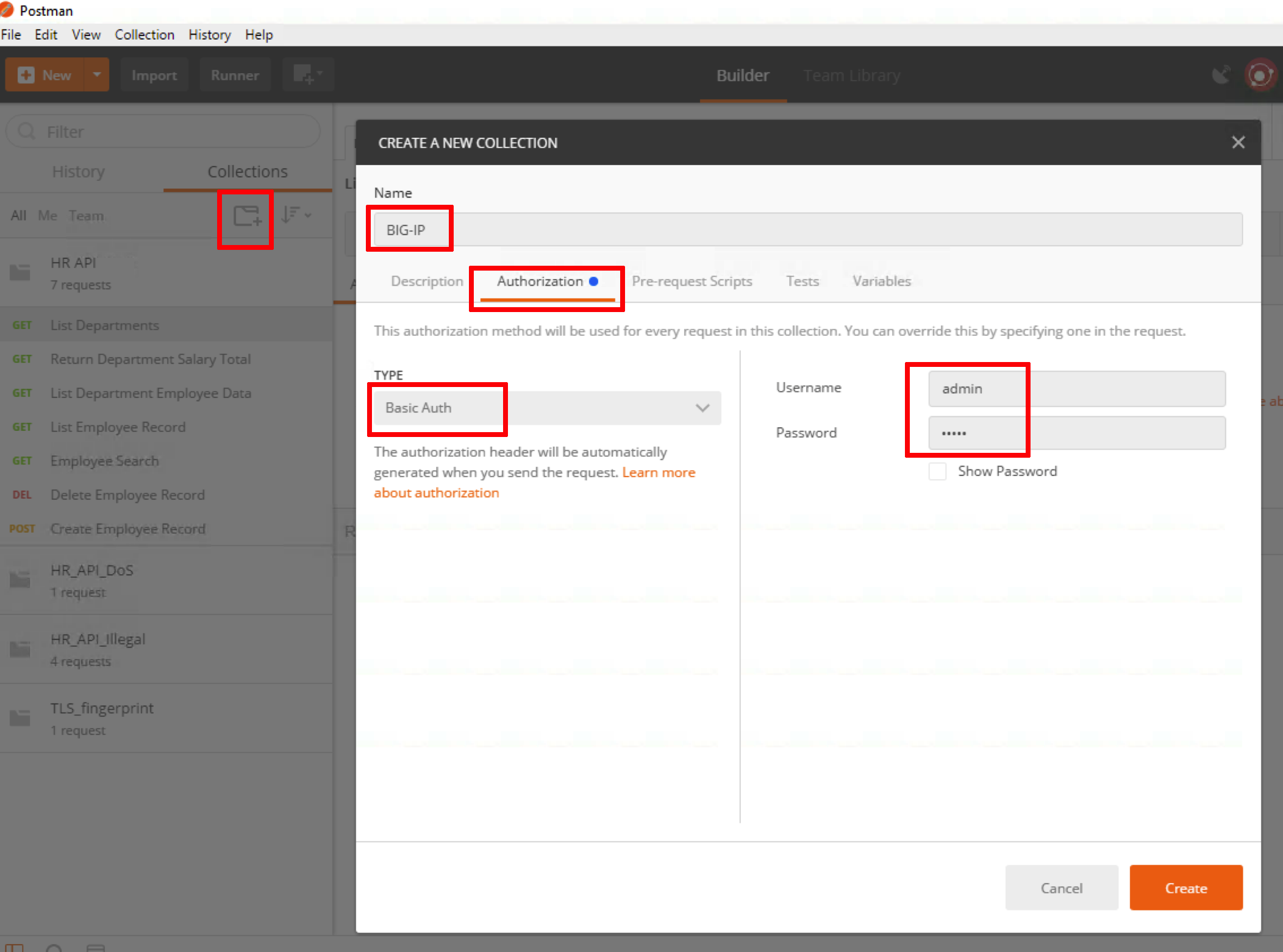
- Tap Create
- Click on just created collection, hit add requests, define a name get NTP and associate with just created BIG-IP collection
- Click on just created request, define the URL https://192.168.1.5/mgmt/tm/sys/ntp and click Send - you should receive response showing NTP data
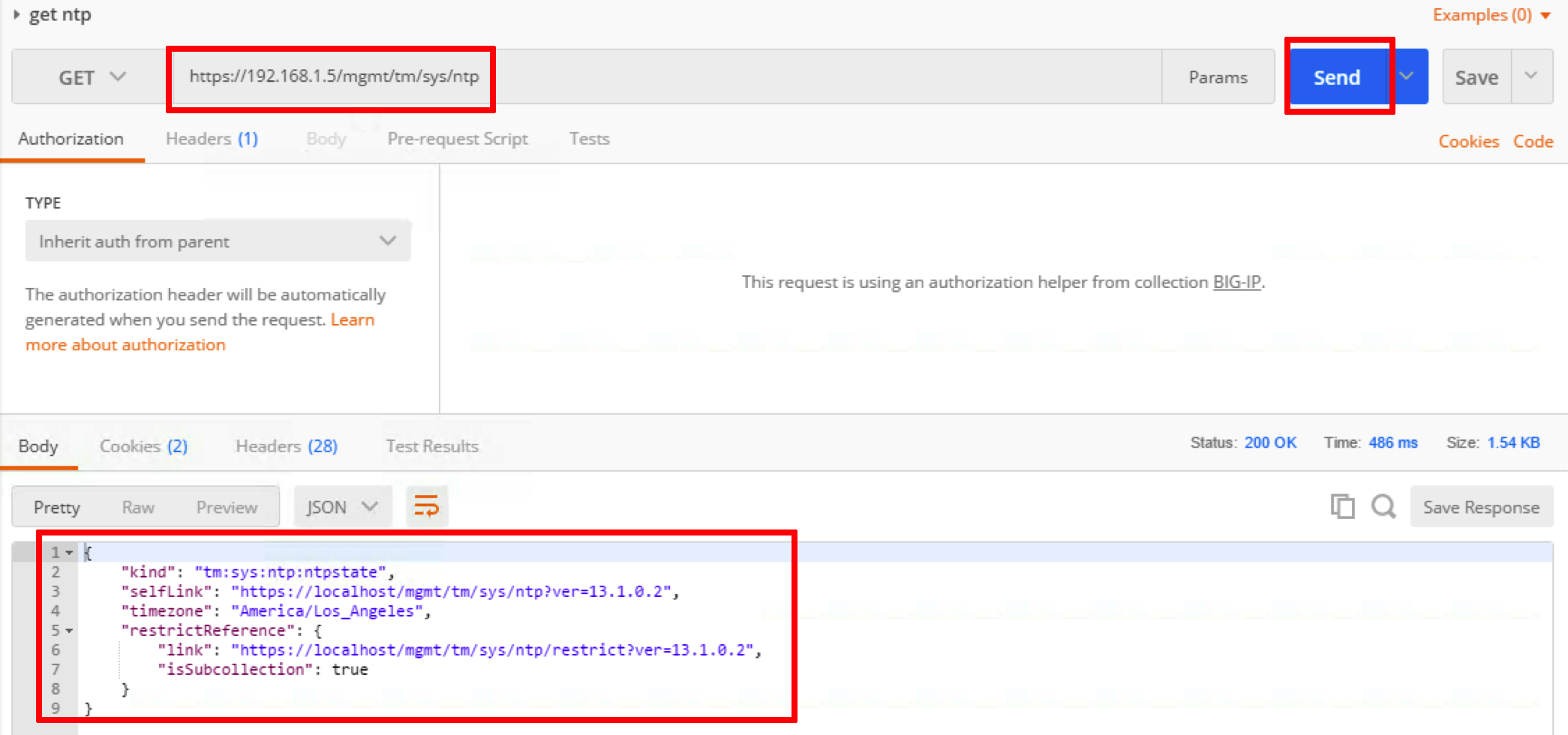
- Create another request and try to query https://192.168.1.5/mgmt/tm/sys/dns - this should provide you with DNS settings on BIG-IP
Note
You can use API reference document for BIG-IP and practice various API calls https://devcentral.f5.com/wiki/iControlREST.APIRef.ashx
- Examine BIG-IP virtual servers configuration with running https://192.168.1.5/mgmt/tm/ltm/virtual