Exercise 1: Scanning the Network¶
MSFconsole¶
MSFconsole is a command line interface to access the modules of Metasploit. It is the most commonly used component of Metasploit and quite likely where you’d spend most of your time for testing vulnerabilities. The only possible downside is that you need to be ‘on’ the Metasploit computer itself - either via ssh or logged in locally.
To access MSFconsole, do the following:
Open a Remote Desktop session to the Win 7 Client
Launch the PuTTy SSH client application
Use the preset configuration kali-box-ssh by double-clicking it in the Saved Sessions list (or enter 10.1.10.240 in the Host Name field
Log in with the following credentials:
Username Password root 401elliottW!
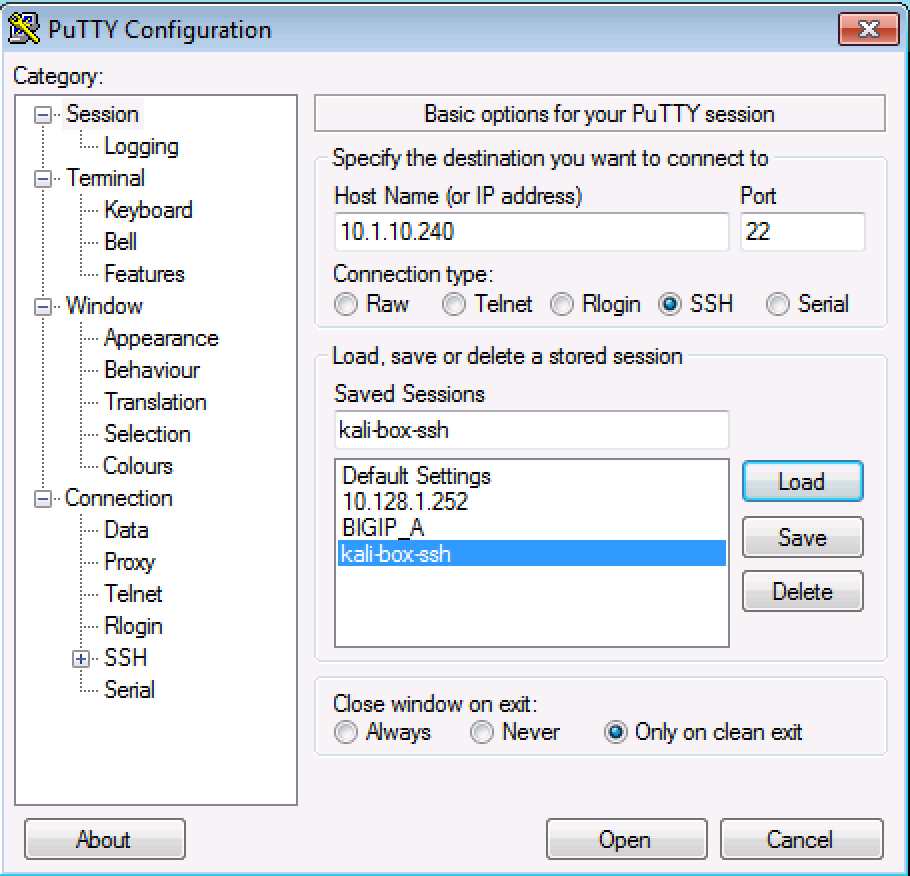
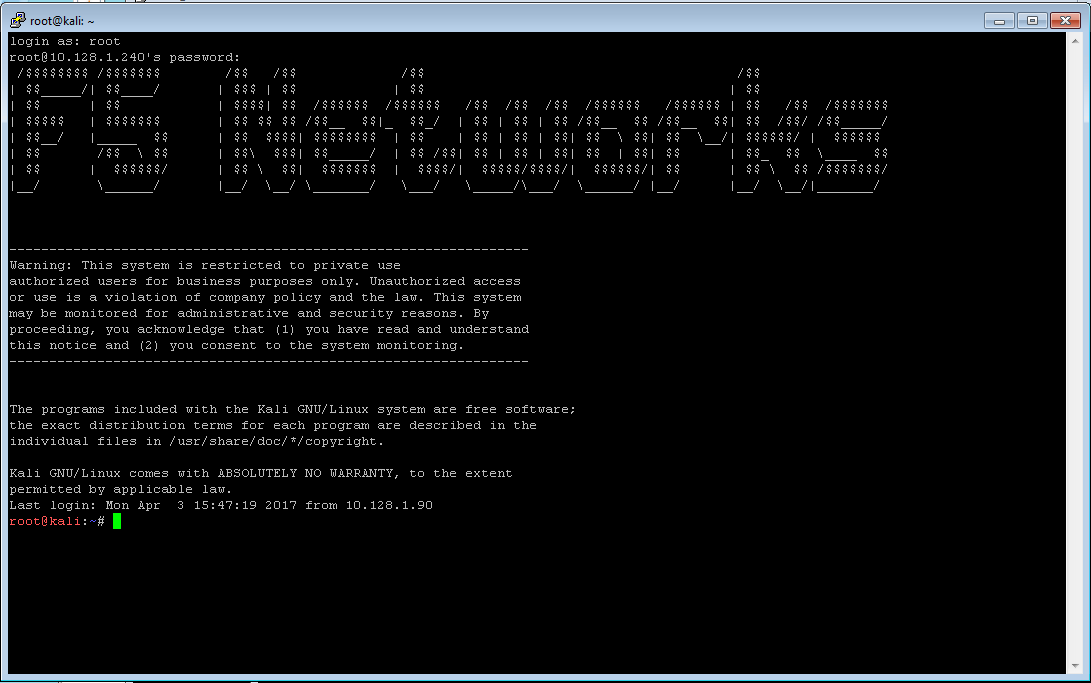
Intelligence Gathering¶
When a hacker wants to infiltrate your network, they start with gathering Intel. There are many tools which can search for and identify devices and applications on the network. Some are larger tools such as nmap (discussed below), Nessus from Tenable (www.tenable.com), Nexpose from Rapid7 (https://www.rapid7.com/free-tools/) or even fing (https://www.fing.io/) which runs on your Smartphone!
nmap¶
Before starting an attack, a hacker will probe for applications running within the network. nmap is a freeware tool which can be used to probe a subnet or a specific IP address to ports as well as attempt to classify what the application on the port is.
Execute nmap against the DMZ network to see if there are any ‘interesting’ computers we can see. From the ssh connection to the Kali linux server, run the following command:
nmap -Pn -sS -A -oX /tmp/nmap.xml 10.1.10.0/24
This will initiate a scan which should take up to 10 minutes to complete. The output will be stored in an XML file that we will import into Metasploit.
Sample output:
Starting Nmap 7.49BETA4 ( https://nmap.org ) at 2017-06-26 14:32 EDT
Nmap scan report for 10.1.10.1
Host is up (0.0015s latency).
All 1000 scanned ports on 10.1.10.1 are filtered
MAC Address: 2C:C2:60:FF:00:01 (Ravello Systems)
Too many fingerprints match this host to give specific OS details
Network Distance: 1 hop
TRACEROUTE
HOP RTT ADDRESS
1 1.47 ms 10.1.10.1
Nmap scan report for 10.1.10.14
Host is up (0.0012s latency).
Not shown: 999 closed ports
PORT STATE SERVICE VERSION
80/tcp open http?
MAC Address: 2C:C2:60:4E:15:D2 (Ravello Systems)
No exact OS matches for host (If you know what OS is running on it, see
https://nmap.org/submit/ ).
TCP/IP fingerprint:
OS:SCAN(V=6.49BETA4%E=4%D=6/26%OT=80%CT=1%CU=31425%PV=Y%DS=1%DC=D%G=Y%M=2CC
OS:260%TM=5951553A%P=x86\_64-pc-linux-gnu)SEQ(SP=FC%GCD=1%ISR=10D%TI=RD%CI=R
OS:I%TS=A)OPS(O1=M5B4NNT11SLL%O2=M5B4NNT11SLL%O3=M5B4NNT11%O4=M5B4NNT11SLL%
OS:O5=M5B4NNT11SLL%O6=M5B4NNT11SLL)WIN(W1=111C%W2=1068%W3=780%W4=648%W5=648
OS:%W6=31B)ECN(R=Y%DF=Y%T=FF%W=111C%O=M5B4SLL%CC=N%Q=)T1(R=Y%DF=Y%T=FF%S=O%
OS:A=S+%F=AS%RD=0%Q=)T2(R=N)T3(R=N)T4(R=Y%DF=Y%T=FF%W=0%S=A%A=S%F=AR%O=%RD=
OS:0%Q=)T5(R=Y%DF=Y%T=FF%W=0%S=Z%A=S+%F=AR%O=%RD=0%Q=)T6(R=Y%DF=Y%T=FF%W=0%
OS:S=A%A=S%F=AR%O=%RD=0%Q=)T7(R=N)U1(R=Y%DF=Y%T=FF%IPL=38%UN=0%RIPL=G%RID=G
OS:%RIPCK=G%RUCK=G%RUD=G)IE(R=Y%DFI=Y%T=FF%CD=S)
***... snip ...***
OS and Service detection performed. Please report any incorrect results
at https://nmap.org/submit/ .
Nmap done: 256 IP addresses (18 hosts up) scanned in 515.89 seconds
Open a New ssh session to the Kali server while the nmap command runs.
Metasploit uses a database to store many of the items you’ll be using as well as the data from searches such as the one running in your nmap session. To ensure that the database is running, run the following from the command line:
service postgresql start
This will ensure that postgresql is running. You can also check the status:
# service postgresql status
postgresql.service - PostgreSQL RDBMS
Loaded: loaded (/lib/systemd/system/postgresql.service; enabled)
Active: active (exited) since Tue 2017-07-04 10:59:07 EDT; 31min ago
Process: 779 ExecStart=/bin/true (code=exited, status=0/SUCCESS)
Main PID: 779 (code=exited, status=0/SUCCESS)
CGroup: /system.slice/postgresql.service
Run msfconsole:
# msfconsole
The first time you run msfconsole there can be a slight delay as indices are updated.
Your output will vary on each run - since this is the free version - but the final lines should look similar to the following:
=[ metasploit v4.14.5-dev ]
+ -- --=[ 1639 exploits - 945 auxiliary - 286 post ]
+ -- --=[ 473 payloads - 40 encoders - 9 nops ]
+ -- --=[ Free Metasploit Pro trial: http://r-7.co/trymsp ]
msf >
You’re now in MSFconsole and you can investigate some of the commands available to you.
msf > help <command>
For example you can see the possible switches for the connect command:
msf > help connect
Usage: connect [options] <host> <port>
Communicate with a host, similar to interacting via netcat, taking
advantage of any configured session pivoting.
OPTIONS:
-C Try to use CRLF for EOL sequence.
-P <opt> Specify source port.
-S <opt> Specify source address.
-c <opt> Specify which Comm to use.
-h Help banner.
-i <opt> Send the contents of a file.
-p <opt> List of proxies to use.
-s Connect with SSL.
-u Switch to a UDP socket.
-w <opt> Specify connect timeout.
-z Just try to connect, then return.
msf >
We will spend time in Metasploit investigating some of the commands later, but for now here are some of the interesting commands. You can type help <command> for some information on each of these.
options¶
Options are like command line flags for your exploits and modules. You’ll use this all the time. Use show options to see what has been set for your current exploit/module.
advanced¶
I know you’re reading this and saying, “I’m just starting!” but advanced gives you access to debugging and other helpful information while you’re testing vulnerabilities and you’ll use this command often.
For items listed in options and advanced you can use:
set or unset¶
These commands operation on the flags shown in options and advanced. You can set the flags or if you want to set it back to the default/blank value you can unset it.
info¶
Like options and advanced, this displays all of your current settings.
workspace¶
You can create different areas to work in, each with their own settings and defaults. These are known as workspaces. When you’re testing different vulnerabilities setting each in their own workspace can be helpful and a real time saver.
reload_all¶
reload_all is useful when you add new modules or exploits to Metasploit and want to import them into the database.
jobs¶
You can push jobs into the background within the msfconsole environment and this will show you active running jobs and allow you to push or pull them to the foreground or background.
db_import¶
This command takes an XML file of a scan and will bring it into the Metasploit database.
Exit out of Metasploit after you have spent some time looking around.
msf > exit
You’re now a Hacker!
Importing nmap scan results¶
Once the nmap process has completed in the first shell, you can return to Metasploit and import the data.
Return to Metasploit
# msfconsole
mfs > db_import /tmp/nmap.xml
[*] Importing 'Nmap XML' data
[*] Import: Parsing with 'Nokogiri v1.7.2'
[*] Importing host 10.1.10.14
[*] Importing host 10.1.10.35
[*] Importing host 10.1.10.50
[*] Importing host 10.1.10.51
[*] Importing host 10.1.10.55
[*] Importing host 10.1.10.59
[*] Importing host 10.1.10.90
[*] Importing host 10.1.10.101
[*] Importing host 10.1.10.102
[*] Importing host 10.1.10.115
[*] Importing host 10.1.10.120
[*] Importing host 10.1.10.125
[*] Importing host 10.1.10.131
[*] Importing host 10.1.10.132
[*] Importing host 10.1.10.195
[*] Importing host 10.1.10.240
[*] Successfully imported /tmp/nmap.xml
Now you can view the hosts where were located by nmap:
msf > hosts -c address,name,os_name,purpose
hosts¶
The hosts command will show the list of targets that are available for exploiting. The XML file we have imported will also show more than just the IP address. nmap is able to determine the kind of host that was scanned. Here you can see that it has seen the VIPs as ‘TMOS’ and knows that they’re an F5 virtual server based on the signature of the connection. Where possible, it has done a reverse DNS lookup and you can see what has been found in the local hosts file.
To see what services are available to connect to, enter the services command:
msf > services
services¶
This is where things get very interesting! nmap has determined the ports and accessible items for each of the hosts. Now it’s possible to do some investigation and access/attach to the ports of interest.
Services
========
host port proto name state info
---- ---- ----- ---- ----- ----
10.1.10.14 80 tcp http open
10.1.10.35 80 tcp http-proxy open F5 BIG-IP load balancer http proxy
10.1.10.35 443 tcp ssl/http open Apache httpd 2.4.7 (Ubuntu)
PHP/5.5.9-1ubuntu4.21 OpenSSL/1.0.1f
10.1.10.50 80 tcp http-proxy open F5 BIG-IP load balancer http proxy
10.1.10.50 443 tcp ssl/http open Apache Tomcat/Coyote JSP engine 1.1
10.1.10.51 80 tcp http-proxy open F5 BIG-IP load balancer http proxy
10.1.10.51 443 tcp ssl/https open
10.1.10.55 80 tcp http-proxy open F5 BIG-IP load balancer http proxy
10.1.10.55 443 tcp ssl/http open Apache httpd 2.4.7 (Ubuntu)
PHP/5.5.9-1ubuntu4.21 OpenSSL/1.0.1f
10.1.10.59 3389 tcp ms-wbt-server open
10.1.10.90 135 tcp msrpc open Microsoft Windows RPC
10.1.10.90 139 tcp netbios-ssn open Microsoft Windows 98 netbios-ssn
10.1.10.90 445 tcp microsoft-ds open primary domain: WORKGROUP
10.1.10.90 3389 tcp ms-wbt-server open Microsoft Terminal Service
10.1.10.90 49152 tcp msrpc open Microsoft Windows RPC
10.1.10.90 49153 tcp msrpc open Microsoft Windows RPC
10.1.10.90 49154 tcp msrpc open Microsoft Windows RPC
10.1.10.90 49155 tcp msrpc open Microsoft Windows RPC
10.1.10.90 49156 tcp msrpc open Microsoft Windows RPC
10.1.10.90 49157 tcp msrpc open Microsoft Windows RPC
10.1.10.101 81 tcp http-proxy open F5 BIG-IP load balancer http proxy
10.1.10.101 443 tcp ssl/https open
10.1.10.102 80 tcp http-proxy open F5 BIG-IP load balancer http proxy
10.1.10.102 443 tcp ssl/https open
10.1.10.115 80 tcp http-proxy open F5 BIG-IP load balancer http proxy
10.1.10.115 443 tcp ssl/https open
10.1.10.120 80 tcp http-proxy open F5 BIG-IP load balancer http proxy
10.1.10.120 443 tcp ssl/http open Apache httpd 2.4.7 (Ubuntu)
PHP/5.5.9-1ubuntu4.21 OpenSSL/1.0.1f
10.1.10.125 443 tcp ssl/http open Apache httpd 2.4.7 (Ubuntu)
PHP/5.5.9-1ubuntu4.21 OpenSSL/1.0.1f
10.1.10.131 80 tcp http open nginx 1.10.0 Ubuntu
10.1.10.132 80 tcp http open
10.1.10.195 3389 tcp ms-wbt-server open Microsoft Terminal Service
10.1.10.240 22 tcp ssh open OpenSSH 6.7p1 Debian 5 protocol 2.0
10.1.10.240 111 tcp rpcbind open 2-4 RPC #100000