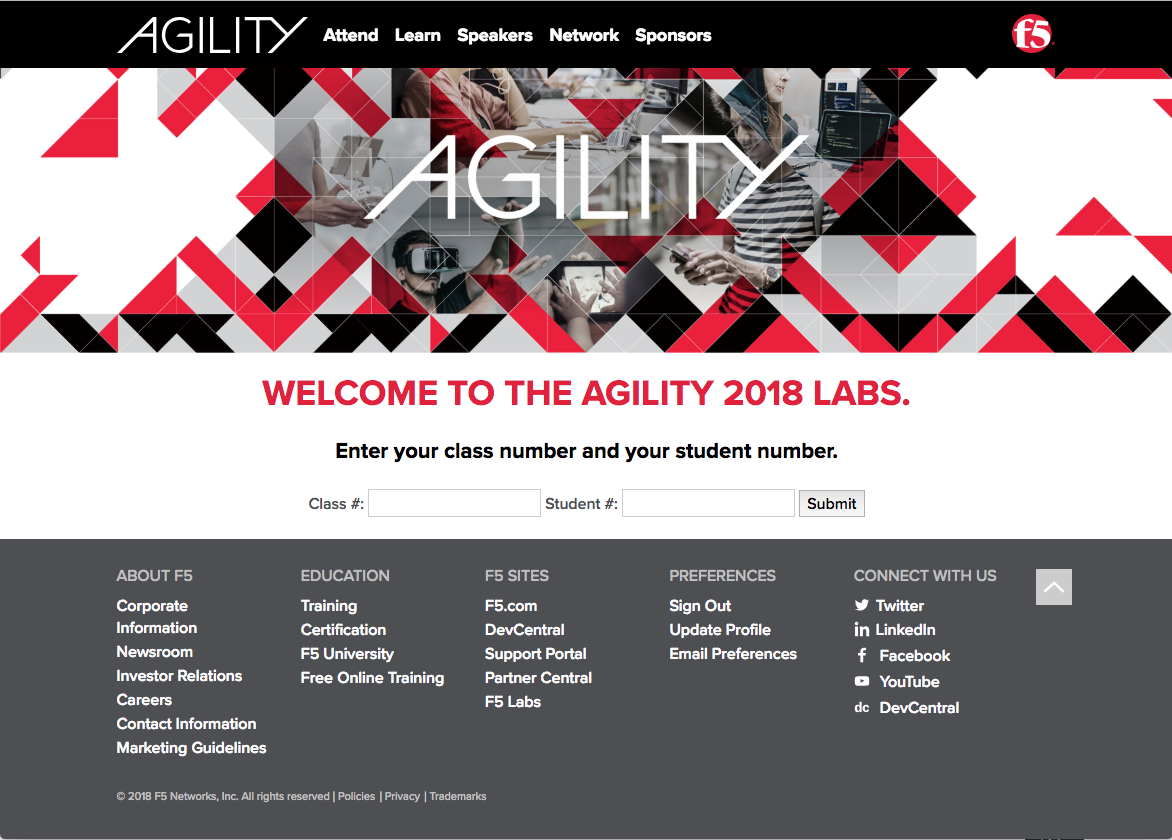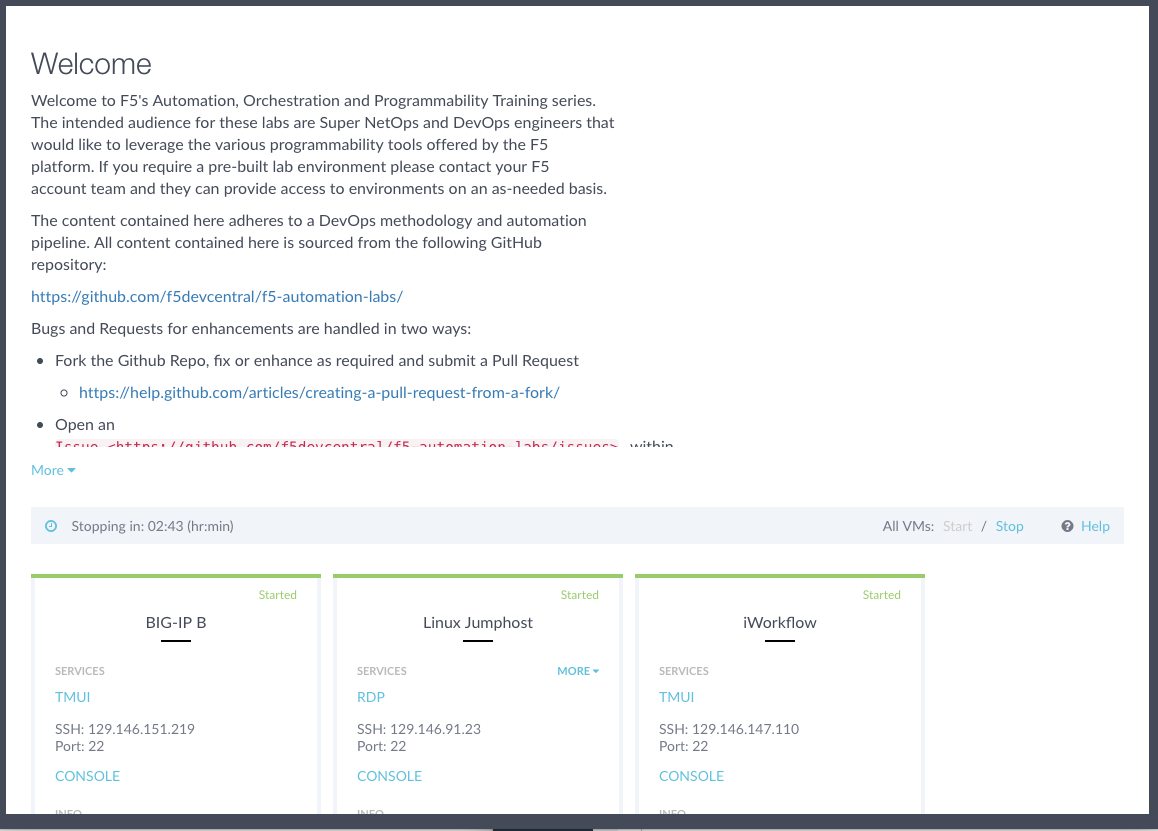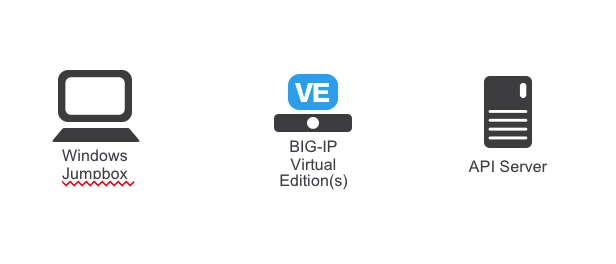Getting Started¶
Open your browser, proceed to http://training.f5agility.com and enter class# and student#
You should be able to see Virtual Machines as shown below. Click on RDP for Windows Jumpbox and connect via RDP. Picture below is an example, you should see virtual machines with different names.
Note
All work for this lab will be performed exclusively from the Windows Jumpbox. No installation or interaction with your local system is required.
Lab Credentials¶
The following table lists access credential for all required components:
| Component | Credentials |
|---|---|
| Windows Jumpbox | admin/admin |
| F5 BIG-IP VE | admin/admin |
The BIG-IP VE is accessible from the Windows Jumpbox at https://192.168.1.5
Lab Topology¶
The following components have been included in your lab environment:
- 1 x F5 BIG-IP VE (v13.1)
- 1 x Linux Webserver (xubuntu 14.04)
- 1 x Windows Jumphost
On the picture below you can see network topology. Basically, you will be sending various API calls to API server proxied through BIG-IP VE.
Traffic from Windows Jumpbox will be proxied through the BIG-IP to API Server.
Lab tools¶
You will use Postman application to run API calls from Windows Jumpbox. Postman provides friendly and easy to use GUI for interacting with various APIs. Moreover, it is frequently used for designing, debugging, automated testing, debugging and overall lifecycle management for the APIs.
Hint
More information can be found at https://www.getpostman.com/